With the rise of the internet use especially during this time (thanks COVID-19), come a lot of challenges too. This post on How to edit PDF file is probably the most asked question I get everyday and for a good reason!
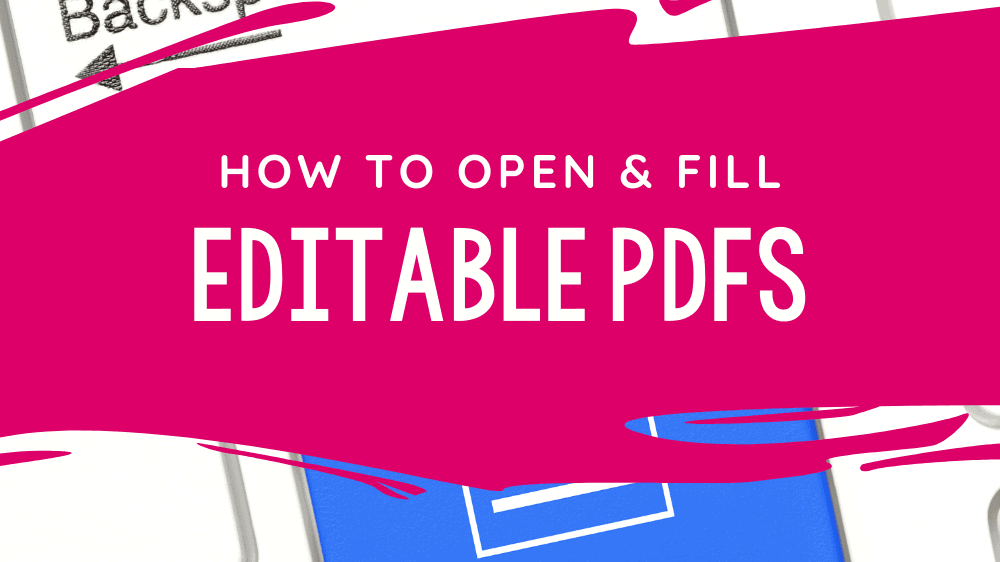
Heck, I am even learning how to use Zoom, did you know you could give access to the mouse so the students have control of it to show you if they know the answer? (more on that later).
Today, I’ll be sharing this tutorial on editable PDFs along with a blog hop with some of my teacher buddies who have tutorials on Boom Cards, Google Slides and more!
Edit PDF File with Fillable PDF forms
Firstly, you will need to download the document to your PC. To do this, you will need to click on the link given to you by email, on the desktop etc. It might be hosted on Google Drive, Dropbox or even on a USB device.
The important thing here, is that you will need to download it to your PC. Here’s a screenshot. When you click on that little arrow on the far right, you will get a drop down with two options ‘direct download’ and ‘save to my dropbox’ for now, choose direct download.
Turn Your PDF Worksheet into an Editable Digital Worksheet
When you create a fillable form in a PDF worksheet, you can easily make this form fillable digitally.
So basically, the user opening the file can open this document and sign it digitally, or in this instance fill it digitally to be used for personal use.
More Educational Tools for Teachers:
- How to Print 2 Pages on 1 Sheet
- Name Activity Craft Trolls Cut and Paste
- Full-proof Editable Name Tracing Activities for Preschoolers
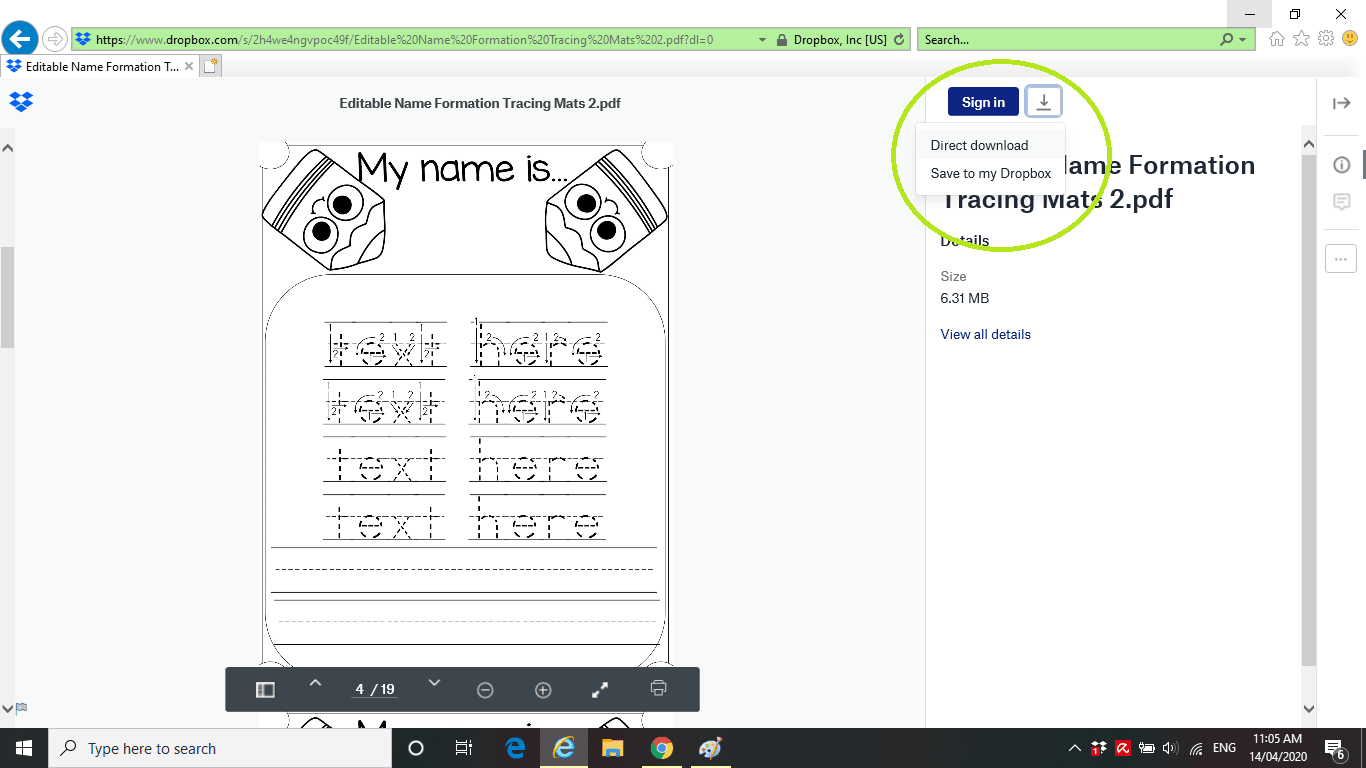
The second step is to respond to the dialogue box at the bottom where it gives an option to open, save or cancel. Choose save this time and then if you don’t choose a location, it will go to your ‘downloads’ folder on your PC or MAC.
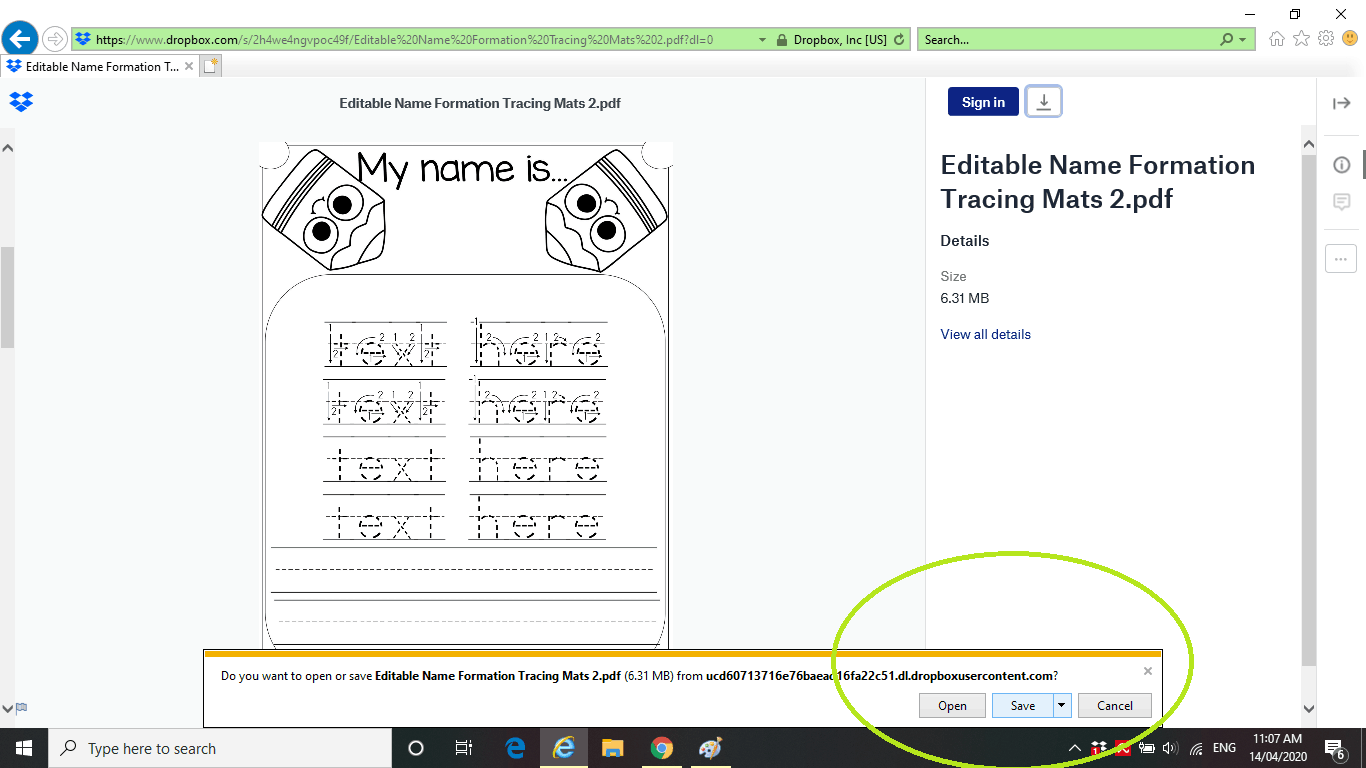
Open PDF File the Easy Way
The third step is to ‘open file location’ then choose the file you just downloaded and right click on it.
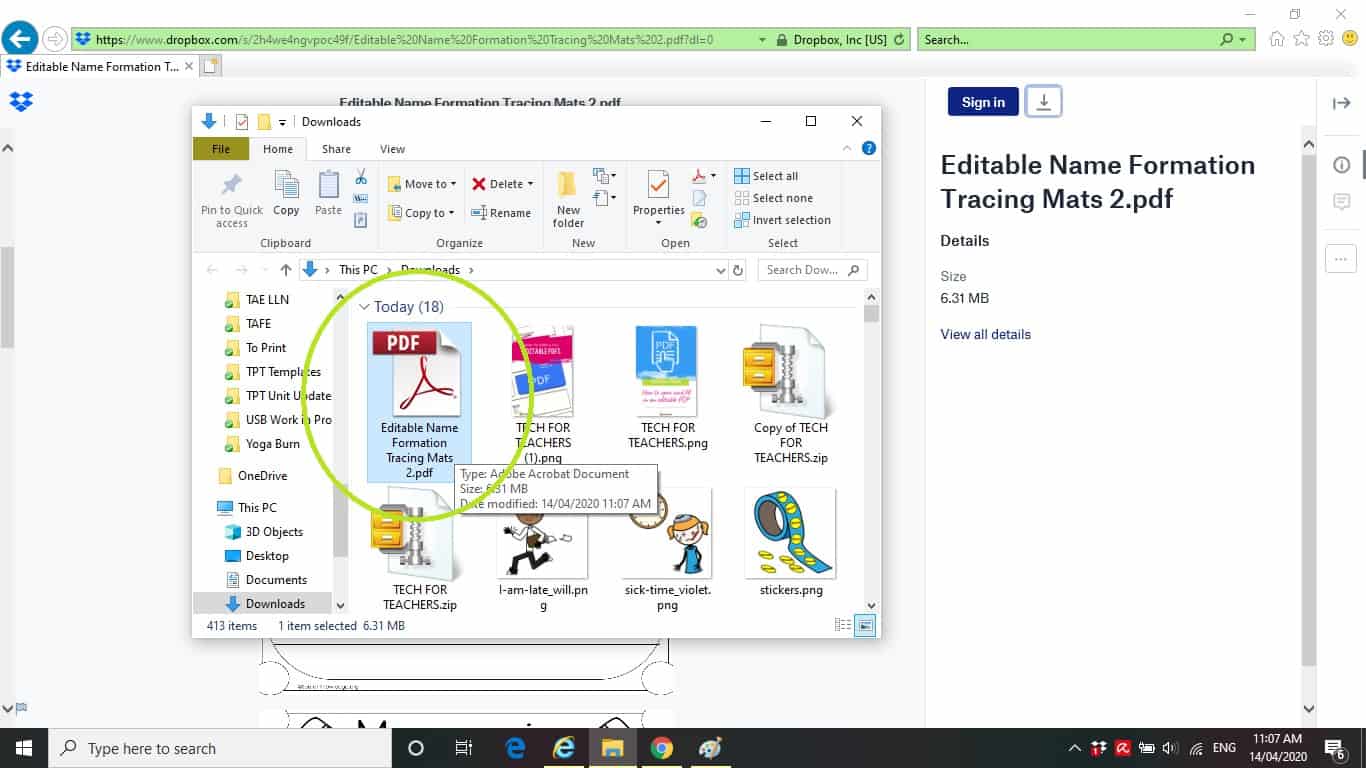
Click on ‘open with Adobe Reader DC’.
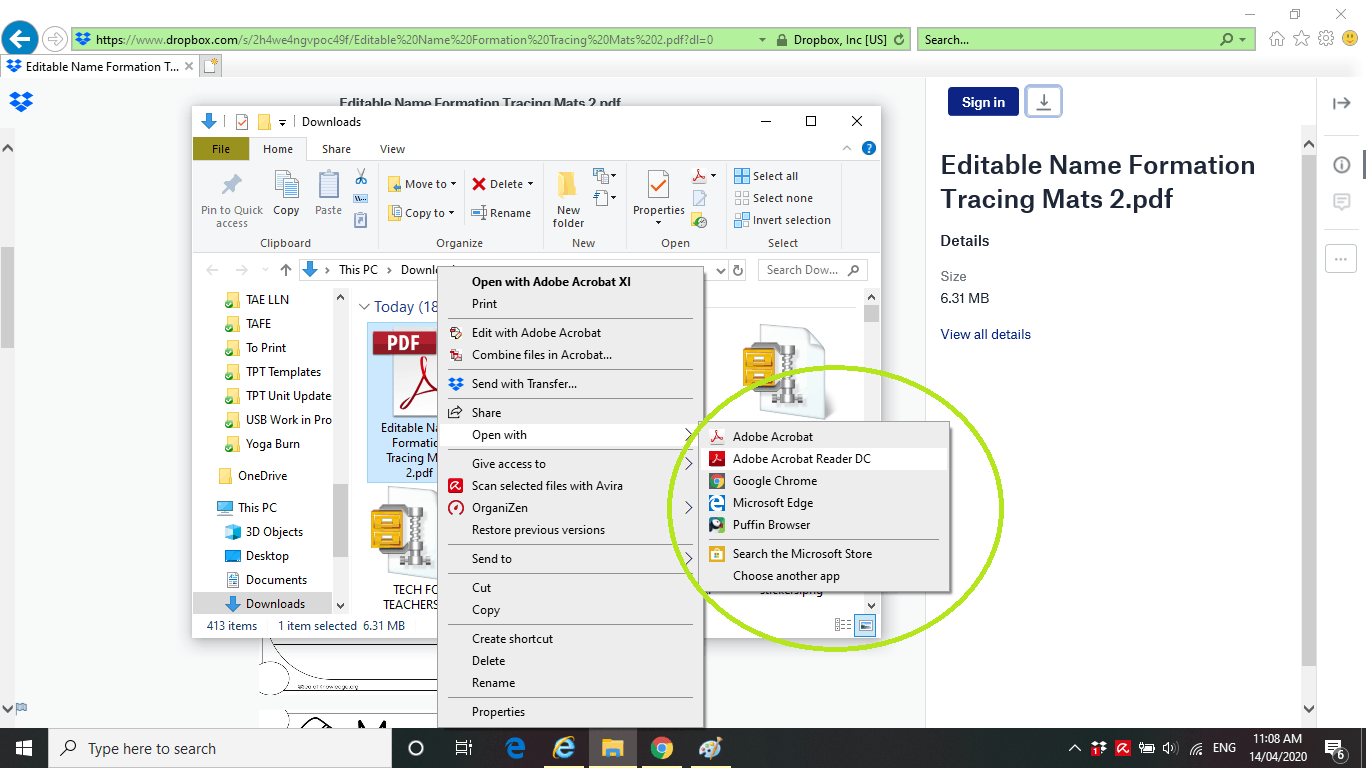
If you do not have Adobe Reader DC, then you will need to download it here and it’s completely FREE.
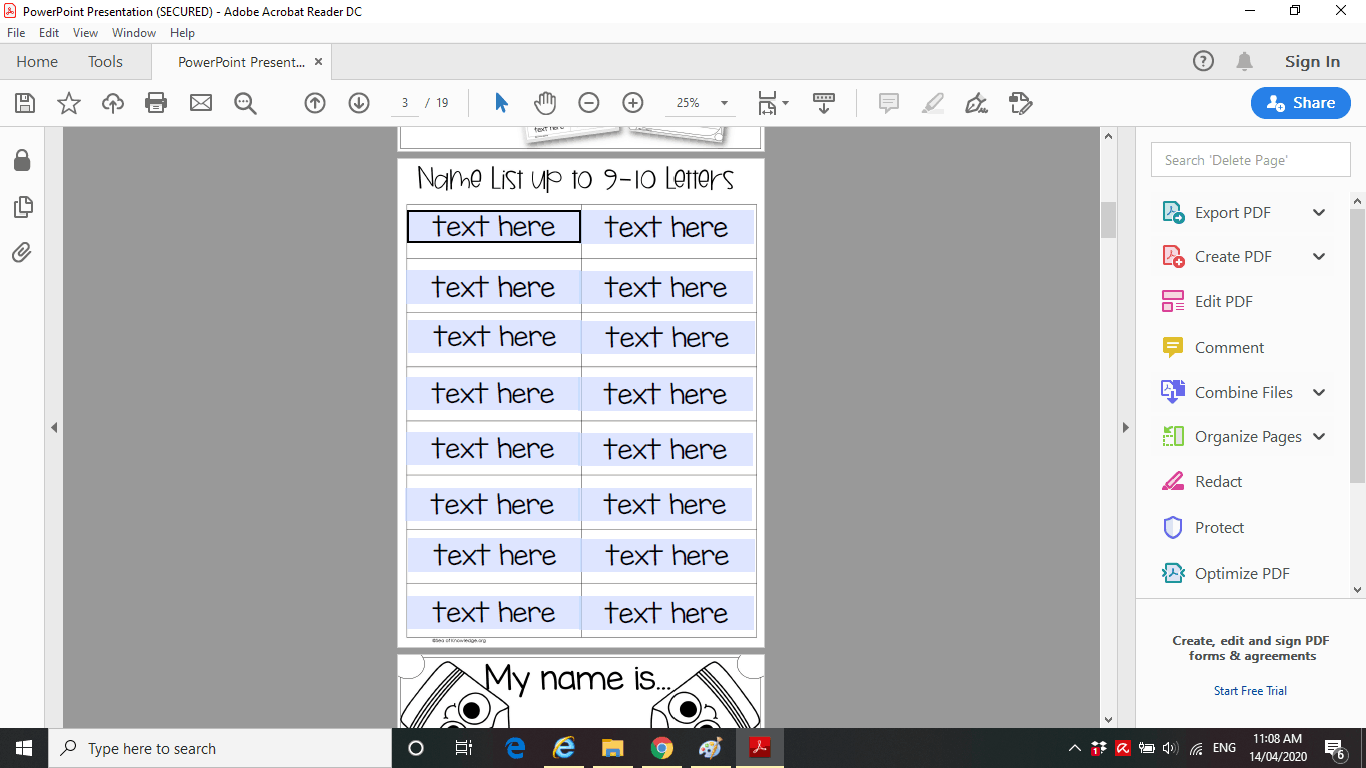
Once you’ve opened the file, the editable boxes will automatically fill and you’re ready to go!
Editable files are so easy to work with and they are an important tool to have for use at home and in the classroom. Think name activities, personalised rewards etc.
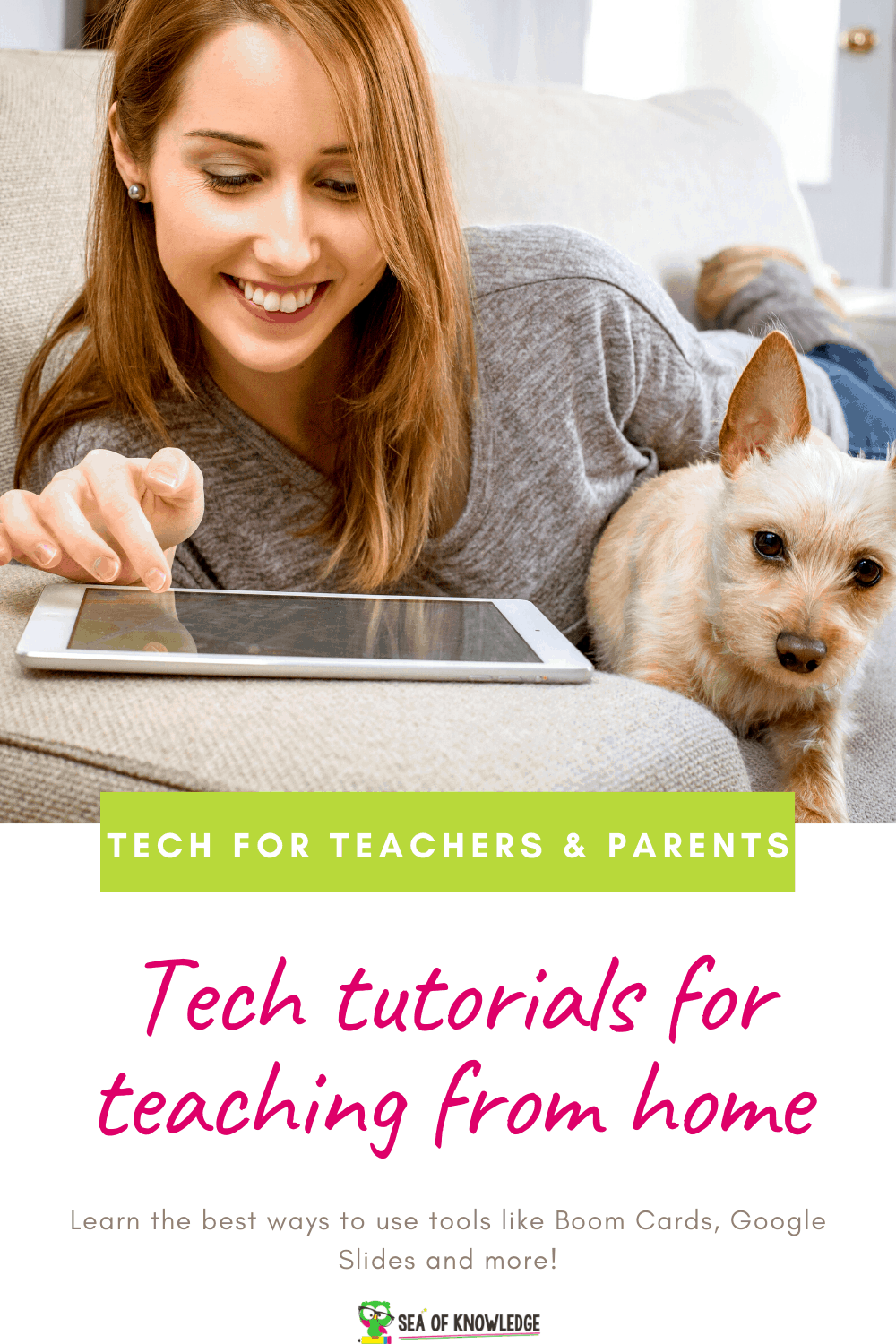
Free Editable PDF
If you’re looking to try some free editable pdf files to test out your skills in opening and filling them, try these editable name mats where you fill in the names you are working on and then the document will auto populate.
Can you edit fillable pdf files on a browser?
We can edit pdfs on the web using a browser. The browser will open the pdf in an iframe and allow us to edit the file. This is done by uploading it to a website, so that it can be edited online.
The advantages of this method is that we don’t need any software or plugins to be installed on our computer, which makes it very easy for people who are not tech savvy and don’t want to install anything on their computer.
The disadvantages are that we can only edit text, images and hyperlinks and not tables or charts, which means we cannot do much formatting with this method.
Adobe PDF Editor Online
There are a few online options that can help you edit a PDF file, however some are very limited.
PDF files can also be edited with the help of online tools such as Adobe Acrobat.
The best tool for editing PDFs online is Adobe Acrobat Pro DC. It has a powerful editing tool that allows you to edit text and images, create forms, and much more.
With the help of Adobe Acrobat Pro DC, you can edit PDFs in a very efficient way. You can add text and images to your document, create forms with the help of Acrobat’s form wizard, or remove unwanted pages from your document.
However, not everyone has Adobe Reader, so…
Here are some online PDF editors:
SmallPDF (they are one of the most popular PDF editors)
PDFescape (another popular option)
Stay tuned for some more awesome tech tutorials for teachers and parents below.
Want to learn how to setup Boom Cards with Google classroom? Nikki is here to help you, click on the image below or in the link right here to go to that tutorial!
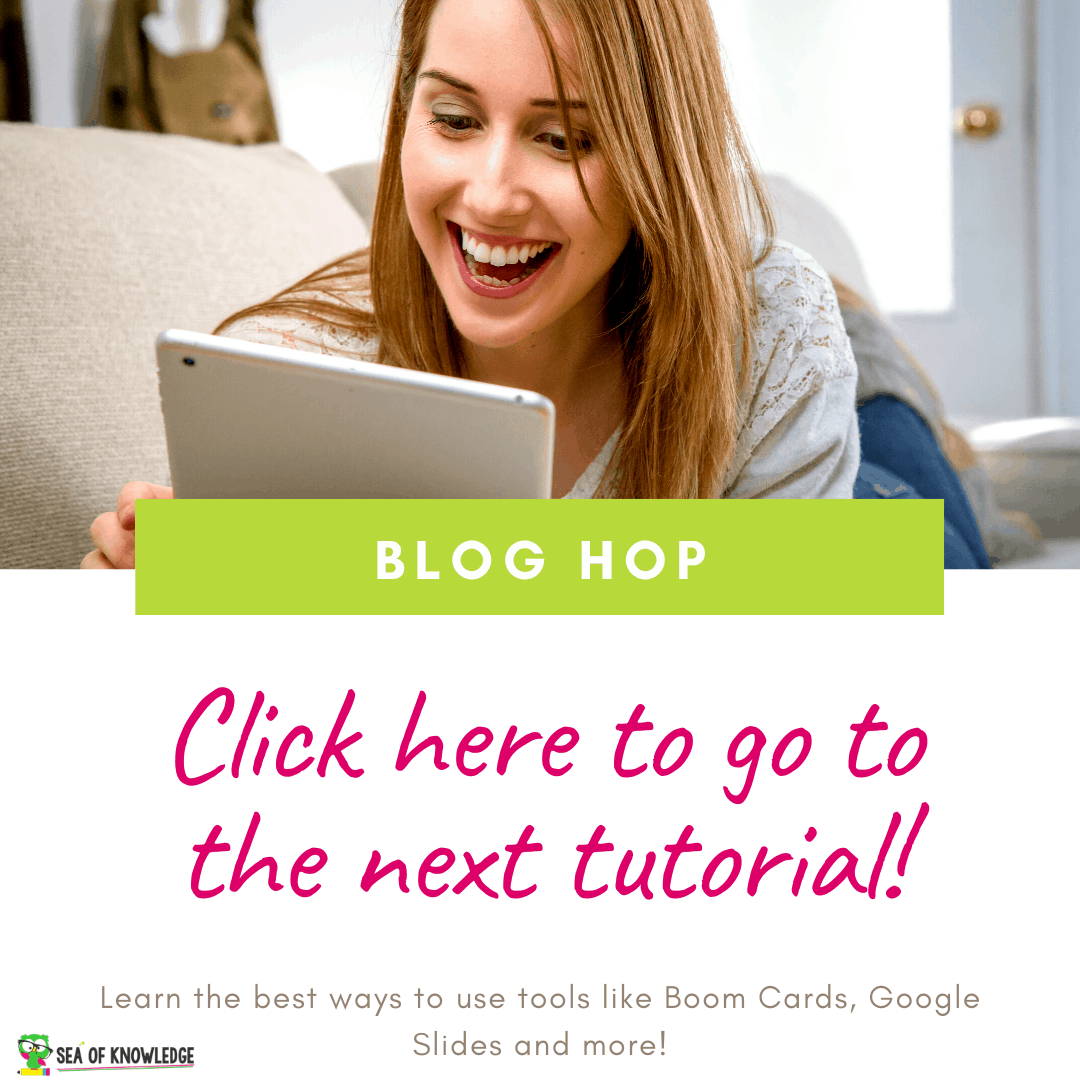
More tech tutorials you may like:
Check out the tutorial on how to use Boom Cards at home from Jennifer at Endeavours in Education!

How to add Google Slides to Seesaw! Victoria has you covered!
Many teachers have asked me how to add Google Slides to Seesaw so that moveable pieces could work. Here is the way! <<

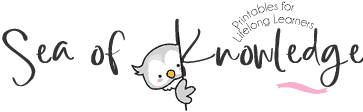




[…] How to Fill an Editable PDF […]